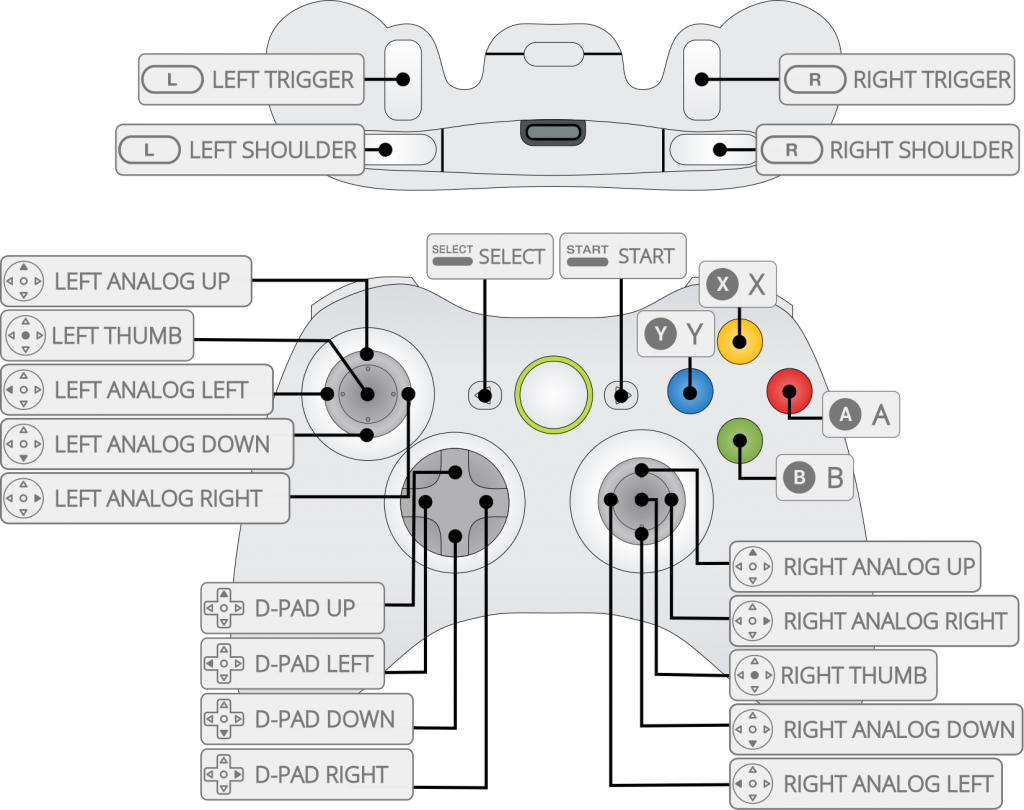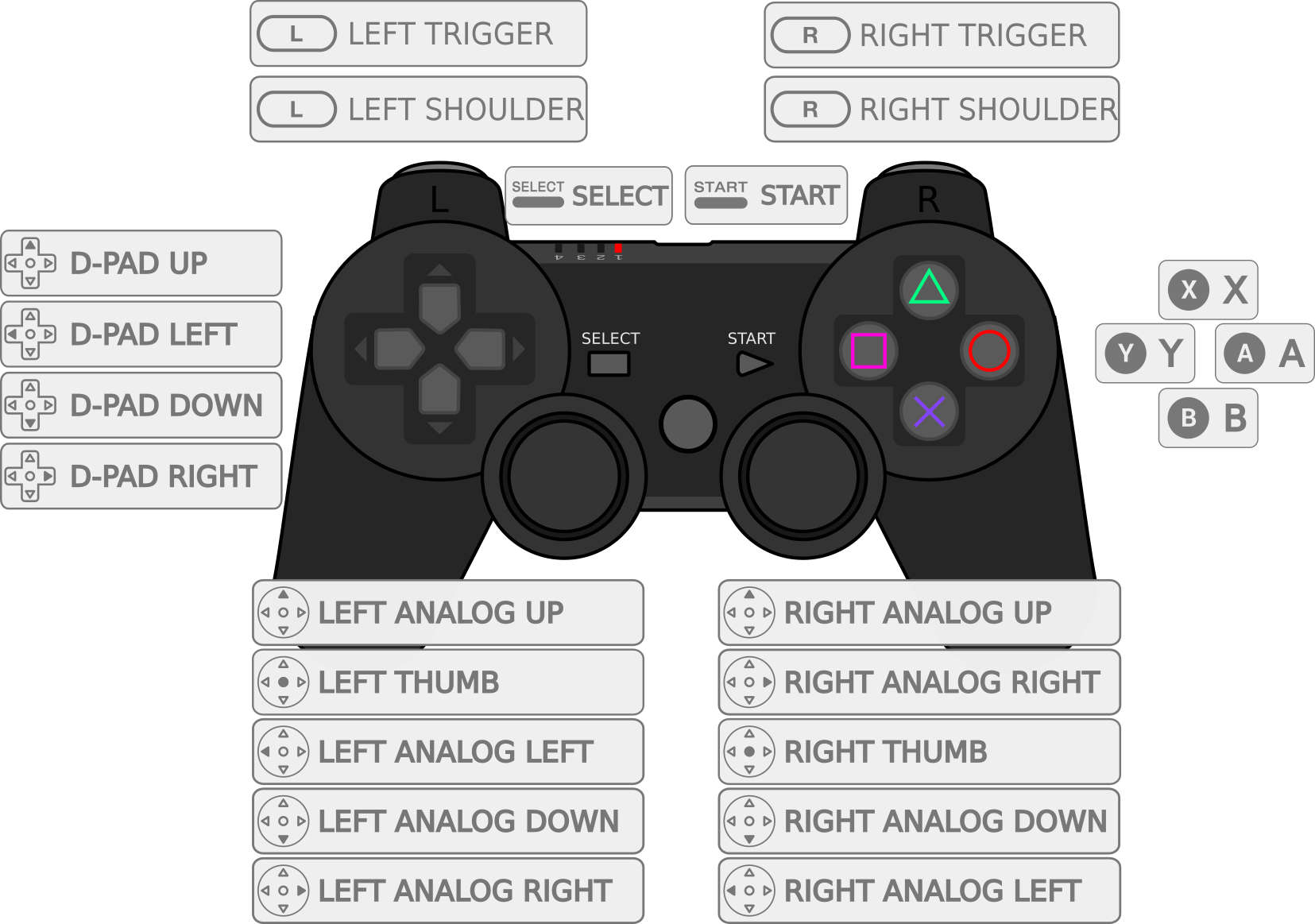How to add controllers
Other controllers besides the included ones are compatible with the system. If you have a ps3/4 or xbox your controller may work with this also via bluetooth or usb.
Here’s a couple links to some wireless controllers that I’ve personally tested and used. Other controllers may work as well but these I’ve personally tried.
2.4 ghz wireless snes controllers
8bitdo bluetooth pro controller
8bitdo ultimate bluetooth controller
Logitech F310 wired controller
Most wired controllers will work as long as they have a usb plug.
If your controllers are bluetooth do this first part. If they are wifi (have dongles or wired) skip to part 2.
Part 1
use the included snes controller to get into the menu
- Power on your box, go to “RetroPie” >
- Go to “Bluetooth” >
- Go to “Register and Connect To Bluetooth Device” >
- At this point, hit the square shaped button with a circle in it (it’s to the left of the home button, under the – button)(playstation controllers) for other controllers hit whatever button activates pairing mode.
- On the next screen, if detected, it’ll appear as “ps controller” or whatever the name of your controller is. Select that.
- On the next screen, choose option 1, if it doesn’t pair try each one. (DisplayYesno).
That completes the pairing process.
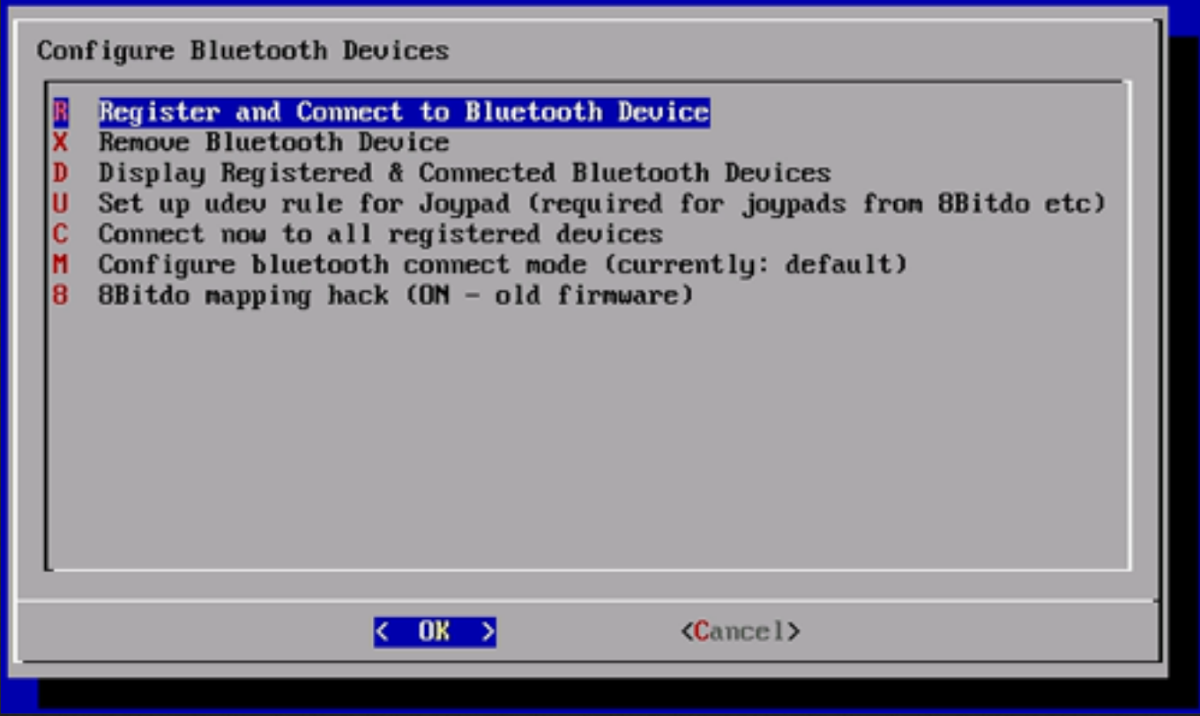
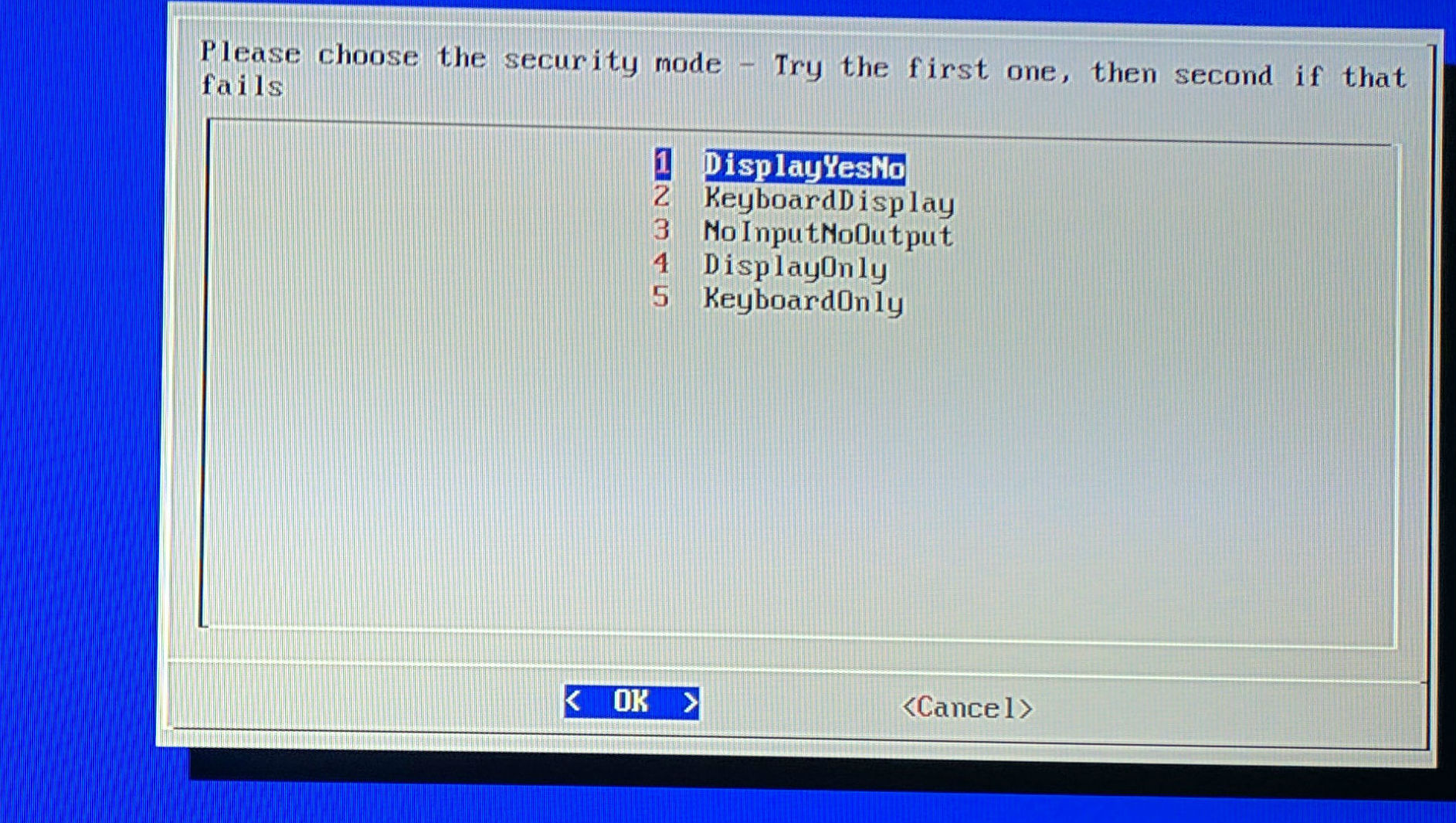
Part 2
Now, you need to configure all the buttons if the controller isn’t responding. Some controllers we already have configured so you may not need to do this step. Plug in your new controller along with the original one.
- When you’re in Main menu that lists the consoles, bring up the menu using the start button on the original controller
- using that original controller, press down until you’re on “Configure Inputs”, press A.
- On the new controller press and hold down any button to configure the new input.
- make sure to select a hotkey at the end. this is the button that is pressed along with start to exit games. on the snes controller it’s the select button..
Here’s a couple examples: